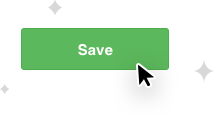1
Visit the Ticker page in your EZ-AD
Go to your EZ-AD dashboard, go to the panel on the left-hand side of the page and click on "Ticker". You will be redirected to the Ticker page.
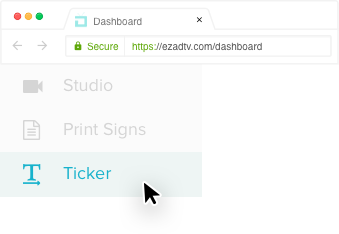
2
Click on, "Add Ticker Message"
At the top of the ticker page, you will see the "Add Ticker Message" button, once you click on this, a window will open within the page, and you can begin creating your scrolling ticker.
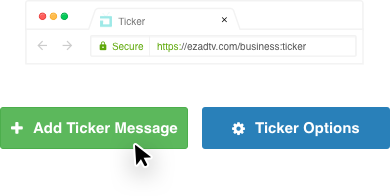
3
You can now add your first message
Use the text box to add and edit the text of your scrolling ticker message.
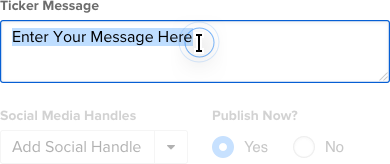
4
You can select a social media handle
Here you can choose to add the handle to your Facebook, Twitter, Instagram, SnapChat or add a custom one. Select which handle you want to display on the scrolling ticker and it will auto-populate the handle to your scrolling ticker message.
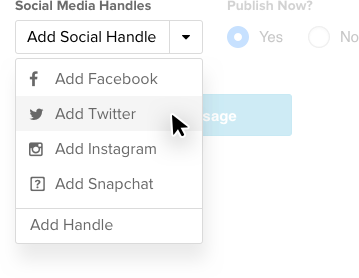
5
Once complete, select publish now and click "Add Message"
After clicking "Add Message", you will be redirected back to the main Ticker page.
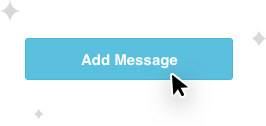
6
Personalize your ticker by clicking on "Ticker Options"
Here you can change the color of the text and shadow of the scrolling ticker or choose to have it display at the same time as static images on your TV screens. You can even add your logo to customize the scrolling ticker further.
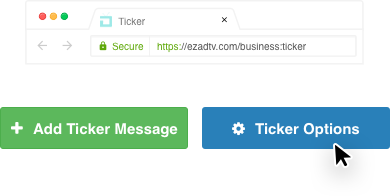
7
Once you're finished customizing the text, just click "Save".
Now you're scrolling ticker is ready to display on your EZ-AD TVs!